Translate Knowledge Base to your native language
Smartphone - PC
Most of the web browsers, have the possibility to translate a webpage to a different language.
In this guide, we will go through the procedure on a smartphone and a pc.
SMARTPHONE
STEP 1: Download Google Chrome
|
STEP 2 |
STEP 3 |
STEP 4 |
|
Open FarmDroid Knowledge website in the browser and press the three-dot icon in the bottom right corner |
Scroll down and tap on "Translate" |
Tap on the "Translate" icon in the top-left corner of the screen |
 |
 |
 |
|
STEP 5 |
STEP 6 |
STEP 7 |
|
Tap on the language you want to translate the webpage to |
Tap on "Translate" and "Always to translate English" to be able to see also the next pages in the selected language |
Now you are ready to read the knowledge base! |
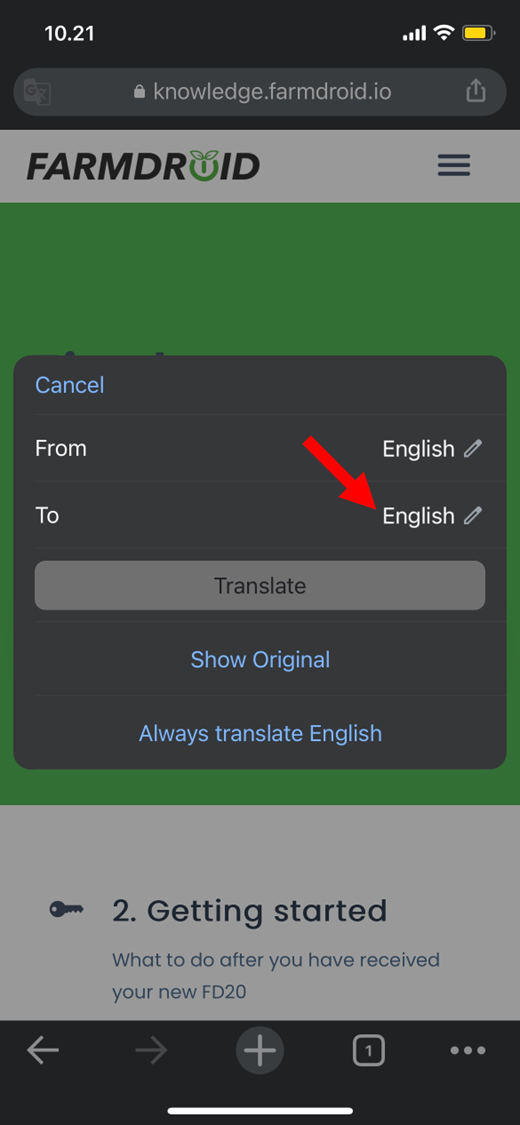 |
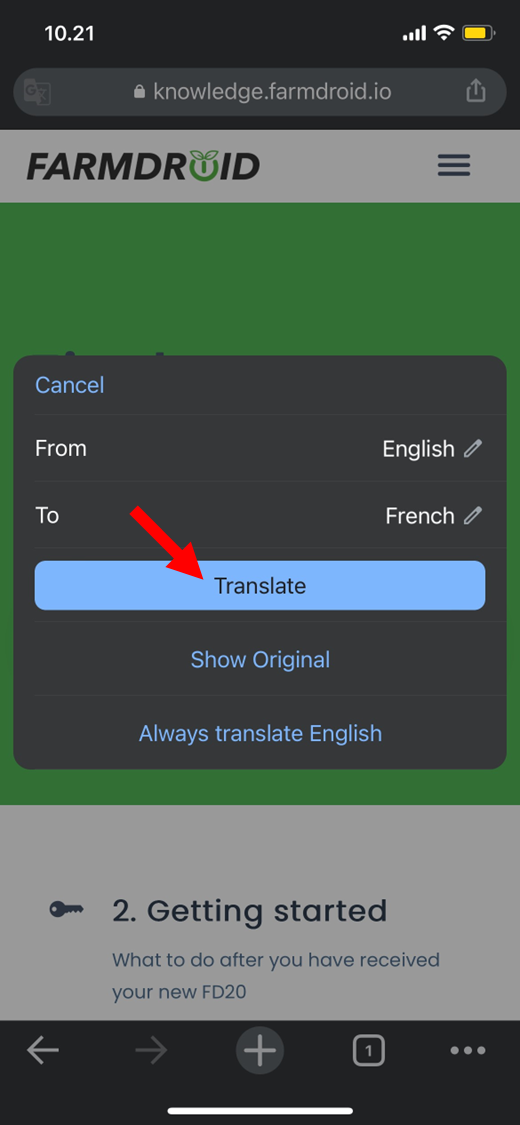 |
 |
PC
STEP 1: Download Google Chrome
STEP 2: Open the Knowledge Base. Right click on the page and press "Translate to..."

STEP 3: Press on the blue translation icon in the top-right corner of the browser

STEP 4: Select from the list the language you want to translate to
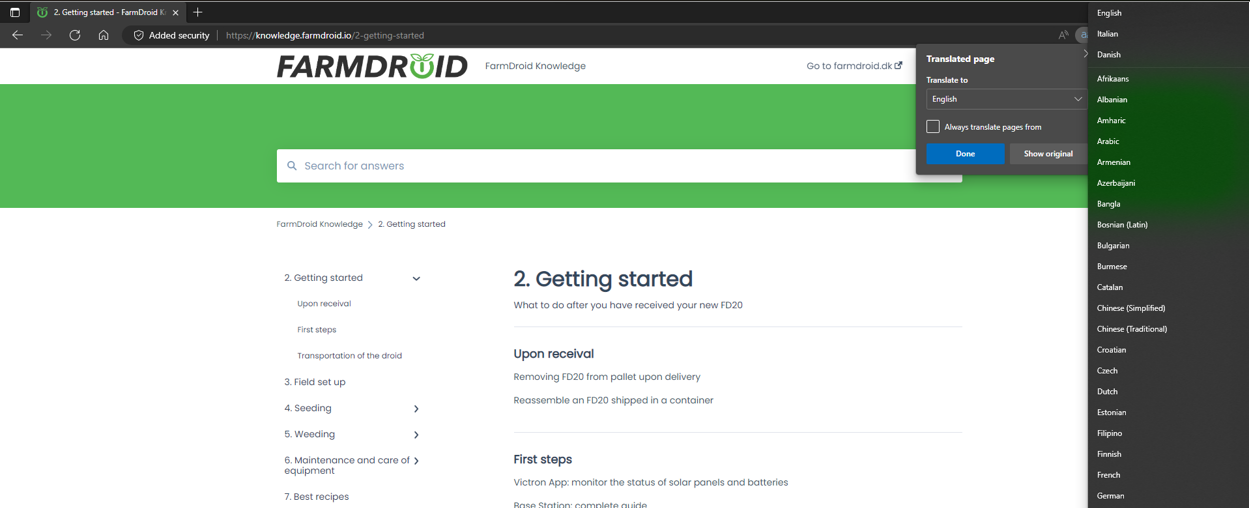
STEP 5: Select "Always translate pages from" and press "Translate"
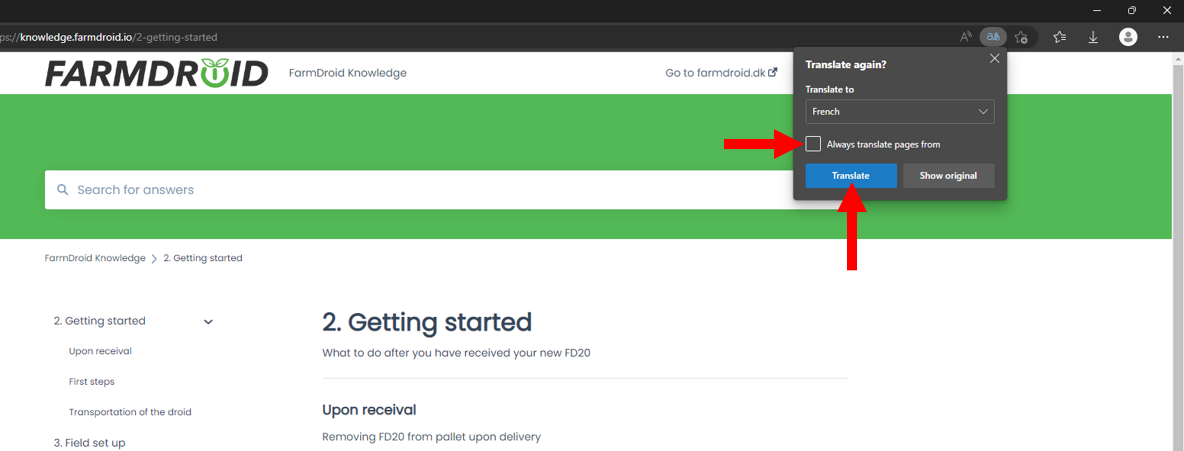
STEP 6: Now you are ready to read the guides in the language you prefer
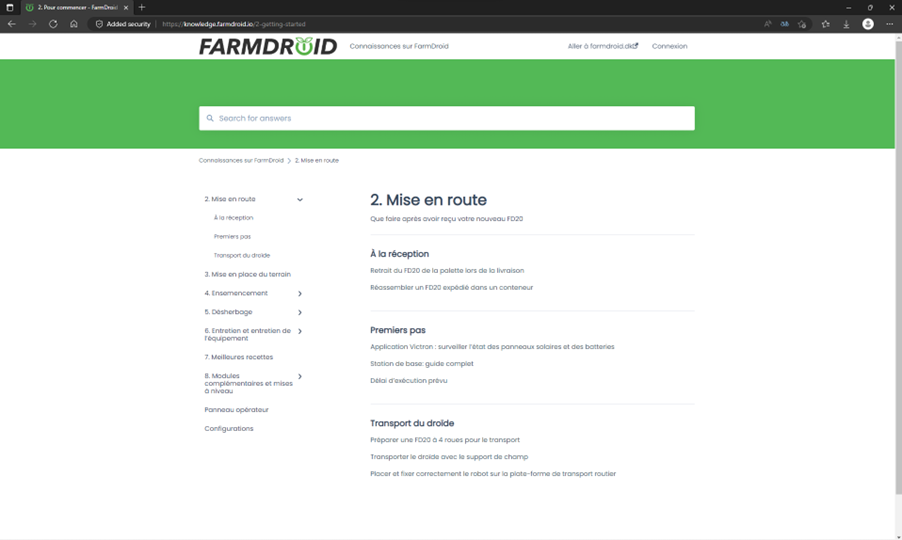
☝️NOTE: Each of the pages have to be translated individually!

