SiteManager: troubleshooting, SIM card data requirements and replacement procedure
Introduction - Main components - Troubleshooting - Third party SIM card and data requirements - SIM card replacement
SiteManager is the device that allows the robot, as well as the base station, to be connected to internet.
The Internet connection is made possible in two different ways:
- SIM card: both for the robot and for the base station
- LAN cable: only for base stations
All SiteManagers provided by FarmDroid have a multiSIM card which makes possible to connect to a large list of mobile internet providers in the whole world.
MAIN COMPONENTS
With regards to the SiteManager that are currently installed on the FD20, these are the main components:
- SIM card slot
- Fitting for GSM antenna
- Four LEDs describing the current status of the SiteManager
- Four ethernet sockets

TROUBLESHOOTING
To troubleshoot the SiteManager, it is necessary to take a closer look at the four LEDs which are named, top to bottom:
- STATUS
- UPLINK2
- CONNECT
- POWER
| State | STATUS | CONNECT |
| Booting | Steady RED blink | - |
| GateManager Connecting or Disconnected | 2 RED blink | - |
|
-Remote Management is disabled via INPUT1 or SiteManager GUI -SiteManager in SMS Wakeup mode |
- | Long pause + 2 GREEN blink |
| GateManager Connected | On GREEN | - |
|
-UPLINK is physically disconnected, or -GateManager configuration is missing in the SiteManager, or -No route to GateManager host due to its address being configured as DNS name, and a DNS server is not configured or is not reachable/working |
On RED | - |
| LinkManager Connected | - | On GREEN |
| State | UPLINK2 (SIM card) |
| No SIM card detected | OFF |
| Wrong or Missing SIM Pin code | 3 GREEN blink |
| SIM PIN code OK, but no connection | 2 GREEN blink |
| GPRS connected (slow connection) | on GREEN + 1 GREEN blink |
| 3G connected (fast connection) | On GREEN |
| SiteManager in SMS Wakeup mode | Long pause + 2 GREEN blink |
NOTE 😉👇
The first time a droid or a base station turn ON after delivery, it takes some extra time to establish an internet connection.
This is due to the fact that we test all the equipment prior to shipping and, in the case of the SiteManager, the last internet connection it would be linked to, before being shipped is a Danish GSM connection. For this reason, the SiteManager will try to connect to that signal, at first, before switching to a local provider.
THIRD-PARTY SIM CARD AND DATA REQUIREMENTS
If you decide to buy a data SIM card from a local provider, FarmDroid has a few recommendations for you:
- Chose a SIM from one of the main local providers
- Make sure the signal from that specific provide cover the areas where the robot is supposed to operate
- Chose a data-plan that fits your need. Here below you can find a table with an estimate of the data used by the robot and the base station
- Remove the PIN code from the SIM card before you insert it in the SiteManager or it will not connect to the internet
In the following table, an estimate of the data usage per month. FarmDroid cannot be held accountable for any additional or unexpected data use:
| Activity | Robot | Base Station |
| Normal Operation Download | ~5GB per month | ~0.5GB per month |
| Normal Operation Upload | ~0.5GB per month | ~5GB per month |
| Use of remote HMI and Camera Upload | ~10GB for 15.5-22 hours of use | N/A |
NOTE 🙂👇
In some rural areas, internet connectivity can be poor.
If the signal is very poor, we recommend you use the extended-range antenna [UPG07V2.0-2.3] to improve the internet connectivity of your robot or your base station.
REPLACE SIM CARD
The SIM card slot is located in the top part of the SiteManager, close to the GSM antenna fitting.
To replace the SIM card:
- Cut off the power of the robot or base station
- If a SIM card is present in the slot and you want to remove it, press it down with a small flat screwdriver. Once you hear a click sound, the SIM card is released and can be removed from the slot
- Insert the new SIM card in the slot. The clipped corner of the SIM card should face downward and should be located in the corner closest to the GSM antenna, as shown in the image below
- Gently press the new SIM card in the slot, with the help of a small flat screwdriver, until you hear a click sound
- Restore the power to the robot or base station
- Take a closer look at the four LEDs to determine whether the SiteManager is connected to Internet
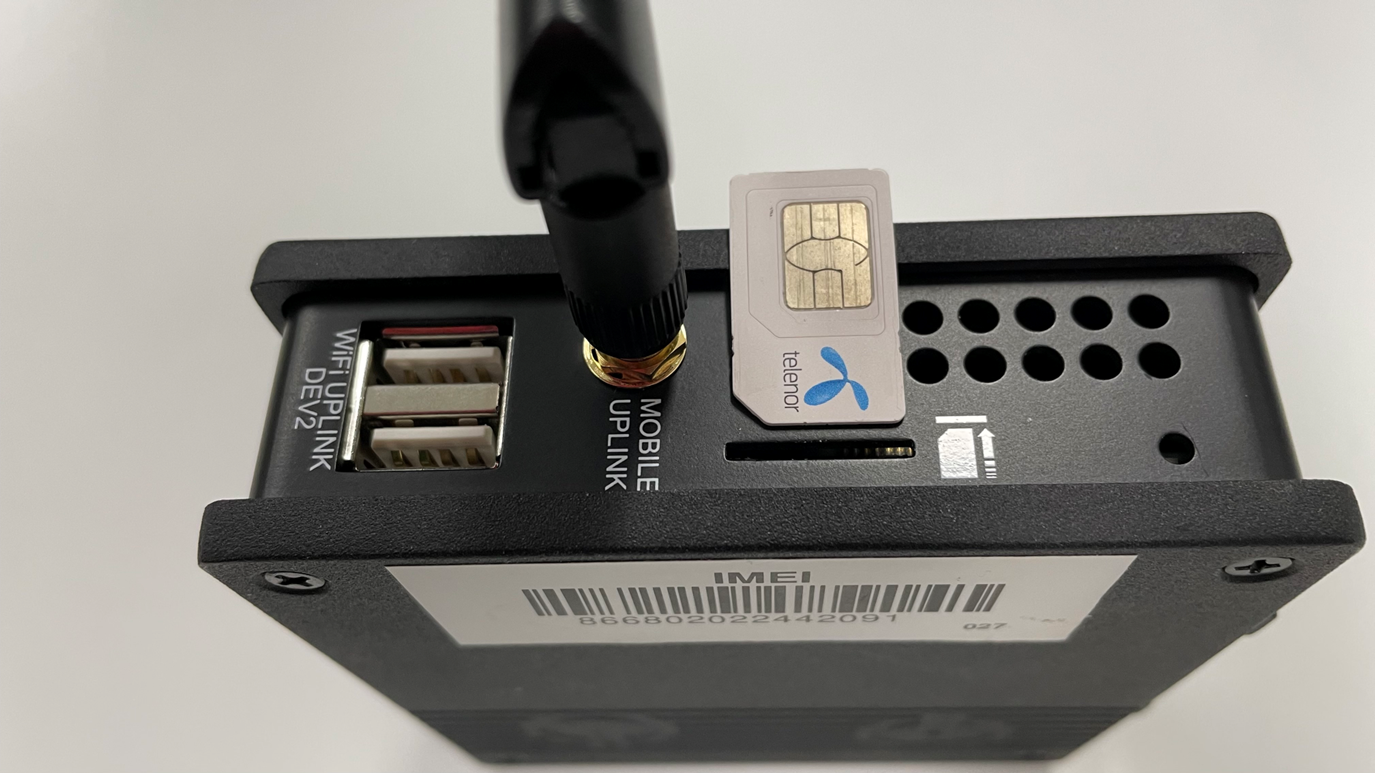
Correct placement of the SIM card
